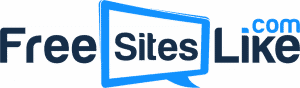Your laptop makes work convenient with a compact option you can take anywhere. It’s not always the best for workplace ergonomics, though. Many users have poor posture due to the smaller size and setup they use.
Poor ergonomics can cause neck, back, and shoulder pain as well as increase your risk of carpal tunnel syndrome and other repetitive use injuries. Lower back pain is common in adults, with 24% of people saying they had lower back pain in the past 3 months. Small adjustments to your laptop and monitor ergonomic setup can ease those common aches and pains.
Keep reading for tips on an ergonomic laptop setup for your work station.
Why Laptops Challenge Office Ergonomics
A laptop packs all components into one unit instead having a separate processor, monitor, keyboard, and mouse. While convenient, it packs a lot of things into one small space, which can make it more challenging to use without strain.
A standard laptop also doesn’t give you much opportunity to adjust the components since they’re all together. You can’t move the keyboard away from the monitor, for example, if you use the built-in features. This leaves no room to customize the positioning for your preferences.
Occasional laptop use might not cause many problems. Regular, long-term use of a laptop can increase strain, discomfort, and repetitive use injuries. Making adjustments to your setup can help you overcome some of the issues and make your laptop more comfortable to use on a regular basis.
Choose the Right Laptop
In general, laptops have smaller screens than desktop computers. They keyboards are also generally smaller with the keys closer together. The smaller overall size is great for portability, but it’s not ideal for the most ergonomic laptop setup.
Lenovo has a wide selection of business laptops that fit your needs. Look for one with a large screen that you can see well from a distance. This allows you to read the screen without leaning forward in your chair or squinting your eyes.
Look at the keyboard to check for spacing of the keys. The keyboard isn’t a deal breaker since you can buy a separate keyboard to work with the laptop.
Avoid Using It on Your Lap
Despite the name, a laptop isn’t ergonomic when placed in your lap. Because your lap is so low, you’ll have to angle your head down, which puts your neck in an unnatural position. This can increase aches in that area and in your shoulders and back.
You might also slouch over and have poor posture in order to see the screen well. This can cause pain throughout your upper body. Poor posture can also cause other uncomfortable symptoms, including headaches, breathing issues, heartburn, and poor balance.
Create a dedicated work area where you can have an ergonomic desk setup for laptop use. Adding tools to improve the ergonomics can reduce strain even more.
Use an Adjustable Laptop Stand
Even when you use a desk for your laptop, it’s often too low to use your laptop comfortably. The ideal positioning for any computer is having the top third of the screen at eye level when you’re looking forward. This location lets you see the screen without bending your neck down.
For most people, this position requires a laptop stand to elevate the unit. An adjustable stand lets you play with the level to find the optimal positioning. You can also adjust the height for different users.
Laptop stands are better than simply placing your laptop on a pile of books or other objects. They keep your laptop cool, and they’re stable to keep your laptop from tipping.
Purchase Separate Components
If your current laptop has a crowded keyboard or other design features that make it uncomfortable to use, buy separate components to make it more comfortable to use. Separate components are also necessary if you place your laptop on a stand. The built-in keyboard and mouse will be too high to use comfortably.
Choose a separate keyboard with large keys that are spread out far enough to use easily. Having your keyboard separate from the laptop lets you position it to increase comfort for your wrists. This can reduce your risk of carpal tunnel syndrome, which affects about 1 in 5 adults.
Adjustable keyboards let you find an ideal angle that keeps your wrists as neutral as possible. A wrist support pad for your keyboard and mouse can provide extra support and reduce strain.
Grab an ergonomic mouse that you can use well. Keeping your wrist in a neutral position while using the mouse reduces strain and can cut down on repetitive use injuries, especially if you do a lot of clicking with your mouse. Test out different mouse styles to find the one that works best for you.
Wireless components help keep your desktop tidy. They also allow more freedom in where you position the keyboard and mouse since you’re not limited by the cord length.
Adjust Your Chair
The best home ergonomic setup for laptop use requires a quality desk and chair combination that allows you to use your laptop without leaning or straining.
The ideal chair has adjustable features for things like the arm rests, height, tilt, and lumbar support. Play with the positioning to find adjustments that support your body well. If the chair doesn’t have enough built-in lumbar support, you can add a separate lumbar support pillow to help you align your back properly.
Your arms should be well supported at a 90-degree angle for optimal ergonomics. Some chairs let you adjust the height and width of the arm rests.
Pick a Good Desk
Pay attention to the height of your desk so you can work comfortably while seated. If the desk is too tall, you’ll have to hold your arms at an uncomfortable angle. A desk that’s too low is just as uncomfortable.
Adjustable desks or stand-sit desks give you more flexibility. They often let you position the desk top at a range of heights, so you can get it just right for your preferences. It also gives you the option to stand up for part of your work day, which can reduce strain and keep you feeling better.
If you already have a desk, you can get a standing desk converter. These stands sit on top of your existing desk and are height adjustable to allow you to stand while you work.
Position the Screen Well
As mentioned earlier, the best height for your laptop screen puts the top third of the screen at eye level. You want the screen about an arm’s length away from you when you’re working. If you can’t see the screen well with this positioning, try adjusting the font size and contrast in the settings to make it easier to read.
You can also tilt your screen forward or backward to make the screen easier to read. Test out different positioning to reduce glare and make the screen comfortable to use.
An alternative is to use your laptop with a separate monitor. External monitors are larger, making the text easier to read, which reduces eye strain and reduces the urge to lean forward.
Arrange Other Items
If you use other items during your work day, place them where they’re easily accessible. Place pens, paper, files, and other items where you can reach them without twisting, leaning, or straining.
If you talk on the phone a lot during work, invest in a headset. Propping the phone between your ear and shoulder puts your neck at an unnatural angle and causes more strain. If you work from home or have a private office, you can also use the speakerphone option.
Other Ways to Prevent Aches
Once you have an ergonomic desk setup for your laptop, using it properly is important. Make little adjustments to your desk, chair, and laptop when needed to keep a comfortable, ergonomic position.
Check your posture throughout the day. The goal is to keep a neutral posture that maintains the natural curves in your spine. Your head and neck should be aligned over your shoulders without bending or hunching.
Keep your feet flat on the floor for optimal posture. If that’s not possible, using a foot stool or some type of support lets you sit comfortably.
Taking regular breaks from your laptop reduces strain and the chances of aches and pains. Walk around, stretch, or do simple exercises to get your blood pumping and to stretch your muscles.
Throw in some core strengthening exercises during your breaks. A strong core makes it easier to maintain good posture while sitting and standing.
When you’re working at your laptop, focus on keeping your muscles loose and relaxed. Tensing your muscles creates more strain that can lead to aches or repetitive use injuries. Varying your activities throughout the day can also help by preventing you from doing the same action over and over.
Ensure You Have an Ergonomic Laptop Setup
Having an ergonomic laptop setup at home or at the office can let you work with fewer aches and pains. Upgrading your laptop, positioning it correctly, and having the right desk setup helps you get the best ergonomic laptop setup.
Head to our business archives for more work tips.