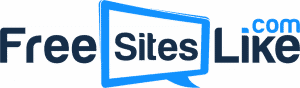Creating your own WordPress website can seem daunting, but with the right tools and guidance, it can be a straightforward and rewarding process. BlueHost is one of the most popular web hosting services and is highly recommended for WordPress sites. This guide will walk you through each step, from domain registration to setting up your WordPress site using BlueHost.
What is BlueHost and What Services Does It Provide?
Official Site
BlueHost is a leading web hosting company founded in 2003, renowned for its reliable and affordable hosting solutions. It is one of the largest and most trusted web hosting providers in the industry, powering over two million websites worldwide. BlueHost is officially recommended by WordPress.org, making it a top choice for individuals and businesses looking to create and host WordPress sites.
BlueHost offers a wide range of services to cater to various website needs. These services include shared hosting, which is ideal for beginners and small websites; VPS (Virtual Private Server) hosting, providing more power and flexibility; and dedicated hosting, which offers the highest level of performance for large websites with high traffic. Additionally, BlueHost provides specialized WordPress hosting with features tailored for optimal WordPress performance. Other services include domain registration, site builder tools, e-commerce solutions, and 24/7 customer support, ensuring users have all the resources they need to build, manage, and grow their online presence.
How to Start Your Own WordPress Site
Step 1: Choose Your Hosting Plan
The first step in starting your WordPress site with BlueHost is to choose the right hosting plan. BlueHost offers several plans, but for beginners, the Basic plan is often sufficient. Here’s how to get started:
- Visit BlueHost: Go to the BlueHost website.
- Select “Get Started”: Click the “Get Started” button to view the available plans.
- Choose Your Plan: Select the Basic plan (or any other plan that suits your needs).
Step 2: Register Your Domain
Once you’ve selected your hosting plan, the next step is to register your domain name. This is the web address where visitors will find your site.
- Enter Your Domain: You’ll be prompted to enter your desired domain name. If you already have a domain, you can transfer it to BlueHost. If not, enter a new domain name to see if it’s available.
- Domain Availability: If your preferred domain is available, BlueHost will reserve it for you. If it’s not available, you’ll need to choose an alternative.
Step 3: Set Up Your BlueHost Account
After securing your domain, you’ll need to create a BlueHost account.
- Fill in Your Details: Enter your personal and payment information to set up your account.
- Select Package Information: Review the package details. BlueHost offers various add-ons like domain privacy protection and site backup. Choose the ones you need.
- Create Your Account: Complete the registration process by clicking “Submit” to create your BlueHost account.
Step 4: Install WordPress
Now that your domain and hosting are set up, it’s time to install WordPress.
- Log In to BlueHost: Log in to your BlueHost account dashboard.
- Navigate to My Sites: Click on “My Sites” and then “Create Site.”
- Enter Site Information: Enter your site name and tagline. These can be changed later if needed.
- Choose Domain: Select the domain you registered earlier.
- Advanced Options: Optionally, you can set your WordPress admin username and password. If not, BlueHost will create them for you.
- Install WordPress: Click “Next” to begin the installation. BlueHost will automatically install WordPress for you.
Step 5: Customize Your WordPress Site
With WordPress installed, it’s time to customize your site.
- Log In to WordPress: Go to yourdomain.com/wp-admin (replace “yourdomain.com” with your actual domain) and log in using the credentials provided during the WordPress installation.
- Choose a Theme: Navigate to “Appearance” > “Themes” and choose a theme that fits your site’s style. You can browse free themes or purchase a premium theme.
- Customize Your Theme: Use the WordPress Customizer (found under “Appearance” > “Customize”) to tweak the design, colors, and layout of your site.
- Install Plugins: Add functionality to your site by installing plugins. Navigate to “Plugins” > “Add New” and search for plugins you need, such as contact forms, SEO tools, and social media integrations.
Step 6: Create Content
Content is the heart of your website. Start creating content to engage your visitors.
- Add Pages: Go to “Pages” > “Add New” to create essential pages like About, Contact, and Services.
- Create Blog Posts: If you plan to have a blog, go to “Posts” > “Add New” to write and publish your first blog post.
- Organize Content: Use categories and tags to organize your blog posts, making it easier for visitors to navigate your site.
Step 7: Optimize and Launch
Before launching your site, ensure it’s optimized for search engines and user experience.
- SEO Optimization: Install an SEO plugin like Yoast SEO to optimize your site’s content and meta tags.
- Test Your Site: Check your site’s functionality and design on different devices and browsers to ensure it looks good and works well everywhere.
- Launch Your Site: Once you’re satisfied with the setup, it’s time to launch your site. Simply remove any “Coming Soon” or “Maintenance” modes you might have enabled during development.
Step 8: Maintain and Update
After launching your site, regular maintenance is essential to keep it running smoothly.
- Update WordPress: Regularly update WordPress core, themes, and plugins to the latest versions to ensure security and performance.
- Back Up Your Site: Set up automatic backups using plugins like UpdraftPlus to protect your data.
- Monitor Performance: Use tools like Google Analytics to monitor your site’s performance and make improvements as needed.
Conclusion
Starting your own WordPress site using BlueHost is a straightforward process that can be completed in a few simple steps. By following this guide, you can get your website up and running quickly and efficiently. Whether you’re starting a blog, an online store, or a business website, BlueHost and WordPress provide a powerful combination to help you achieve your goals.
Additionally, Sites Like GoDaddy also offer WordPress hosting and domain registration. You can read our list of similar sites like GoDaddy here.